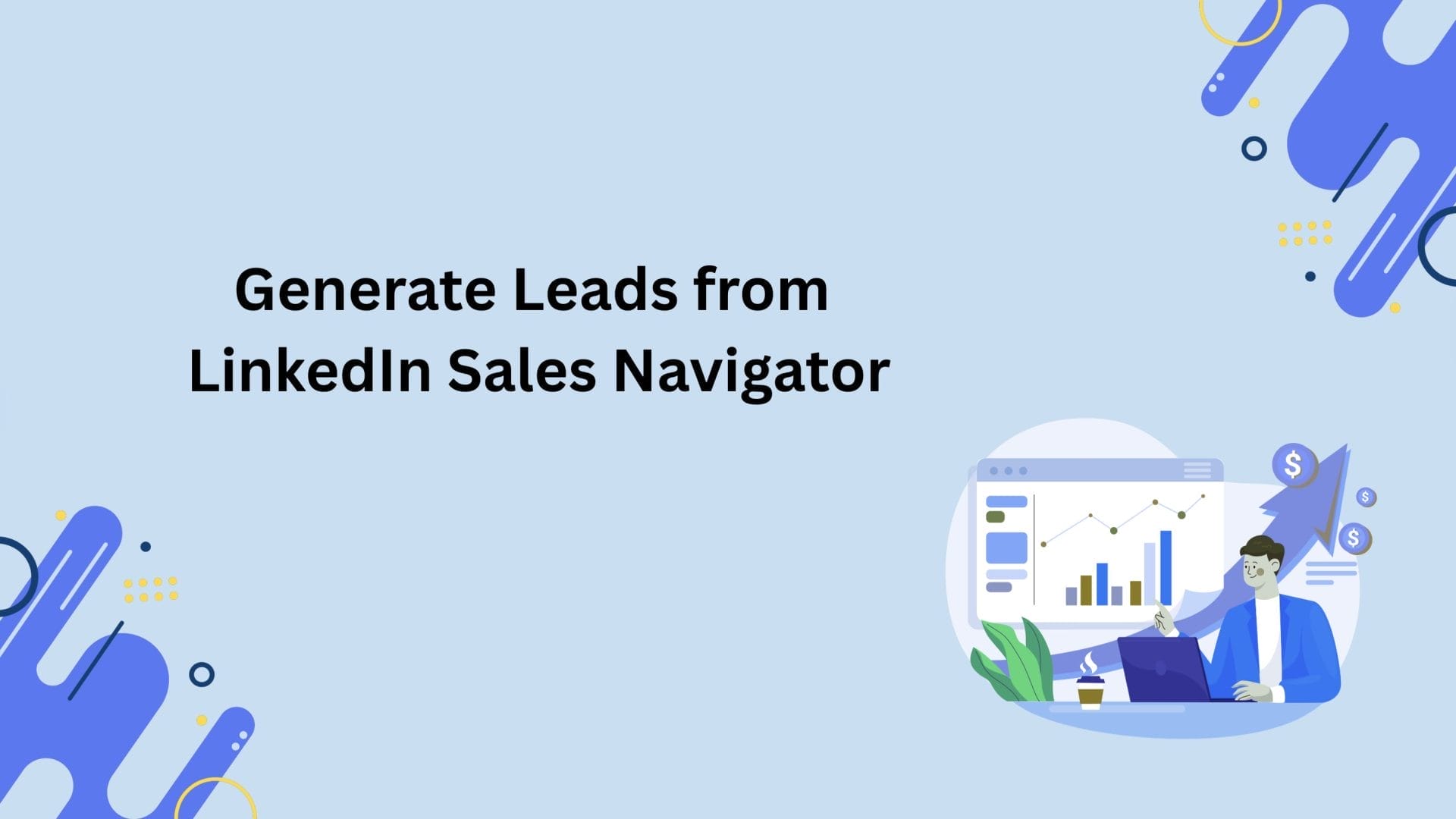What is LinkedIn Sales Navigator?
LinkedIn Sales Navigator is a premium tool developed by LinkedIn to help businesses, freelancers, and agencies find and engage with qualified leads.
Unlike regular LinkedIn, which is mainly used for networking and content sharing, Sales Navigator is designed specifically for sales prospecting and lead generation.
The platform offers advanced search filters, real-time insights, and powerful integrations with popular CRMs. This allows users to identify decision-makers, understand their business needs, and build meaningful relationships that lead to conversions.
In essence, Sales Navigator gives sales professionals a data-driven roadmap to reach the right people at the right time, without wasting hours scrolling through irrelevant profiles.
Why It’s the Ultimate Tool for B2B Lead Generation
In B2B sales, success depends on reaching the right audience — typically C-level executives, managers, and key decision-makers. Sales Navigator simplifies this by providing access to over 1 billion LinkedIn members, along with sophisticated filters such as company headcount, seniority level, function, geography, and technology used.
Moreover, its “Lead Recommendations” and “Account Insights” features help you uncover prospects that match your Ideal Customer Profile (ICP), even before you start outreach.
For outbound marketers, Sales Navigator becomes a strategic asset — helping you identify warm prospects, nurture them through personalized engagement, and close more deals.
Benefits of Using Sales Navigator for Agencies, Freelancers, and Sales Teams
Sales Navigator’s versatility makes it beneficial across various professional roles:
- Agencies: Marketing or sales agencies can use it to generate a steady flow of B2B leads for clients, identify partnership opportunities, or expand into new markets.
- Freelancers: Independent consultants or service providers can find high-value clients without relying on ads or job boards.
- Sales Teams: SDRs (Sales Development Representatives) can track prospects, get notified when leads change jobs, and send InMails directly to key decision-makers.
Additional benefits include:
- Access to saved lead lists and automated alerts.
- Integration with CRMs like HubSpot, Salesforce, and Pipedrive.
- Real-time updates on leads and companies.
- Increased personalization through sales automation insights and engagement tracking.
How Sales Navigator Differs from Regular LinkedIn
While both platforms operate within LinkedIn’s ecosystem, Sales Navigator offers advanced capabilities that regular LinkedIn users don’t have.
| Feature | Regular LinkedIn | LinkedIn Sales Navigator |
| Search Filters | Basic (location, title, company) | Advanced (seniority, company size, headcount growth, technologies) |
| Lead Saving | Limited | Unlimited lead and account saving |
| InMail Credits | None | Monthly InMail credits to contact non-connections |
| CRM Integration | Not available | Seamless with HubSpot, Salesforce, Outreach.io |
| Alerts & Insights | Minimal | Real-time updates about job changes and company growth |
| Recommendations | General | AI-powered lead and account suggestions |
In short, Sales Navigator transforms LinkedIn from a networking site into a powerful sales intelligence platform.
Understanding the Basics of Lead Generation on LinkedIn
What Is a Lead and Why It Matters in B2B Sales
A lead is any potential customer who shows interest in your product or service. In the B2B world, leads are often companies or professionals who fit your target audience and have the authority, need, and budget to buy what you offer.
Leads are the lifeblood of a sales pipeline. Without them, even the best sales strategies fall flat. The key is not just to collect random contacts but to identify qualified leads who have a genuine potential to convert.
The Difference Between Inbound and Outbound Lead Generation
Lead generation strategies typically fall into two categories: inbound and outbound.
- Inbound Lead Generation:
Focuses on attracting prospects through valuable content — blogs, videos, webinars, and SEO. The leads come to you because they find your content useful. - Outbound Lead Generation:
Involves proactively reaching out to prospects via email, phone, or LinkedIn messages. Here, Sales Navigator plays a critical role by helping you identify who to contact and how to tailor your approach.
In a successful B2B strategy, both inbound and outbound tactics work hand in hand. Inbound builds credibility, while outbound accelerates pipeline generation.
Why LinkedIn Is the Best Platform for Outbound Sales

With over 1 billion users, LinkedIn is the world’s largest professional network — and the best platform for B2B outreach. Unlike other social media sites, LinkedIn users actively share their job titles, industries, and company details, making it a goldmine for precise targeting.
Sales Navigator leverages this data to help you find people who match your ICP. It also allows direct outreach through InMail, making it easier to start personalized conversations.
Moreover, because LinkedIn users are already in a professional mindset, conversion rates tend to be higher compared to cold emails or random phone calls.
Key Metrics that Define Lead Generation Success
To measure how effective your LinkedIn lead generation is, focus on the following KPIs:
- Connection Acceptance Rate – The percentage of people who accept your LinkedIn invitations.
- InMail Response Rate – How many people reply to your outreach messages.
- Qualified Lead Rate – The number of leads who fit your ICP out of total leads generated.
- Meeting Conversion Rate – How many conversations turn into meetings or demos.
- Pipeline Value – The total potential revenue from LinkedIn-generated leads.
Tracking these metrics helps refine your strategy and optimize future outreach.
Setting Up LinkedIn Sales Navigator for Success
Choosing the Right Sales Navigator Plan (Core, Advanced, or Advanced Plus)
LinkedIn offers three main Sales Navigator plans, each catering to different needs:
- Core Plan – Ideal for freelancers or solo consultants. It includes lead searches, InMail credits, and basic insights.
- Advanced Plan – Best for small agencies and growing sales teams. It adds team collaboration features, CRM sync, and advanced reporting.
- Advanced Plus Plan – Designed for enterprises, it offers full CRM integration, data validation, and centralized management tools.
If you’re just starting out, begin with Core to understand the platform, then upgrade as your lead generation needs expand.
Customizing Your Account Settings and Preferences
Before diving into lead searches, optimize your Sales Navigator settings:
- Set Your Target Markets: Choose industries, locations, and company sizes relevant to your niche.
- Save Lead Alerts: Enable notifications for profile views, job changes, or company updates.
- Update Communication Preferences: Schedule weekly digests or real-time alerts based on your workflow.
- Refine TeamLink: If you’re part of a team, TeamLink helps identify shared connections for warmer introductions.
Personalizing your setup ensures you’re always engaging with the most relevant prospects.
Connecting Sales Navigator to Your LinkedIn Profile
Your LinkedIn profile acts as your digital storefront. Ensure it’s polished before connecting it to Sales Navigator.
Steps to connect:
- Log in to Sales Navigator.
- Navigate to “Settings.”
- Link your LinkedIn account to import your profile data.
- Customize your headline and summary to align with your offer.
Once connected, you’ll be able to send InMails, track profile interactions, and manage saved leads seamlessly.
Integrating Sales Navigator with Your CRM (HubSpot, Salesforce, etc.)
CRM integration is one of Sales Navigator’s biggest strengths. Platforms like HubSpot, Salesforce, and Zoho CRM can sync leads and engagement data directly from LinkedIn.
Benefits include:
- Automatic lead enrichment with LinkedIn data.
- Activity tracking (InMails, connection requests, notes).
- Pipeline synchronization to avoid manual data entry.
For example, when you save a lead in Sales Navigator, it can instantly appear in HubSpot — allowing your sales and marketing teams to collaborate effectively.
Building an Ideal Customer Profile (ICP) and Buyer Persona
What Is an Ideal Customer Profile (ICP)?
An Ideal Customer Profile (ICP) defines the type of company that would benefit most from your product or service. It’s based on firmographic data such as industry, revenue, employee size, and growth stage.
Having a clear ICP helps focus your efforts on high-value accounts, improving both efficiency and conversion rates.
Example:
If you sell SEO automation tools, your ICP might be B2B SaaS companies with 20–200 employees, Series A–C funding, and a marketing budget over $50k annually.
How to Create a Buyer Persona That Matches Your Sales Goals
While the ICP focuses on the company, a buyer persona targets the individual decision-makers within that company — their goals, challenges, and motivations.
Steps to create one:
- Identify Job Roles: Who are the decision-makers (CMO, Founder, Marketing Head)?
- Understand Their Pain Points: What challenges do they face? (e.g., lead generation, scaling outreach)
- Map Their Goals: What outcomes do they seek? (e.g., revenue growth, cost reduction)
- Analyze Communication Style: Do they prefer short emails, LinkedIn messages, or calls?
Combining both ICP and buyer persona ensures your outreach is laser-focused.
Defining Key Attributes: Industry, Company Size, Job Title, Geography, and Pain Points
LinkedIn Sales Navigator makes it easy to filter leads based on the following parameters:
- Industry: SaaS, Finance, Manufacturing, Healthcare, etc.
- Company Size: 1–10, 11–50, 51–200, 201–500, and beyond.
- Job Title & Seniority: CEO, CMO, VP of Sales, Marketing Director, etc.
- Geography: Target specific countries, regions, or cities.
- Pain Points: Identify common challenges through content or engagement (e.g., “struggling with lead consistency”).
By refining these filters, you can generate a highly targeted list of prospects who match your ideal audience.
Examples of Effective ICPs for Agencies and B2B Businesses
- Marketing Agency ICP:
- Industry: SaaS, Tech, E-commerce
- Company Size: 20–200 employees
- Pain Point: Limited in-house marketing bandwidth
- Decision-Maker: Marketing Director or CEO
- Industry: SaaS, Tech, E-commerce
- Freelance Consultant ICP:
- Industry: Startups, SMEs
- Company Size: 10–50 employees
- Pain Point: Need expert strategy without long-term contracts
- Decision-Maker: Founder or Co-Founder
- Industry: Startups, SMEs
- B2B SaaS Vendor ICP:
- Industry: Financial Services, Healthcare, Logistics
- Company Size: 200–1000 employees
- Pain Point: Outdated manual workflows or lack of automation
- Decision-Maker: Operations Head or IT Director
- Industry: Financial Services, Healthcare, Logistics
These examples highlight how clear profiling makes prospecting strategic instead of random.
Using Advanced Search to Find High-Quality Leads
How to Use Advanced Search Filters
LinkedIn Sales Navigator’s biggest strength lies in its Advanced Search feature. It allows you to filter through millions of profiles and zero in on prospects who match your exact criteria. Instead of wasting hours scrolling, you can identify ideal leads in minutes using precision filters such as:
Industry, Function, Seniority Level, Geography, Company Size, Keywords
- Industry: Narrow your focus to industries that fit your target audience, such as SaaS, Healthcare, Finance, or Manufacturing.
- Function: Specify the department or role function, like Marketing, Operations, or IT, to ensure you’re targeting the right professionals.
- Seniority Level: Sales Navigator lets you filter by seniority — from entry-level to C-suite executives. For B2B sales, targeting decision-makers (Director, VP, Founder) improves conversion rates.
- Geography: Focus on cities, regions, or countries where your product or service has market potential.
- Company Size: Select organizations by headcount (e.g., 11–50, 51–200, 201–500) to tailor your outreach based on scale.
- Keywords: Use industry-specific terms to find leads who mention relevant products, services, or challenges in their profiles.
These filters work synergistically to deliver laser-targeted results aligned with your Ideal Customer Profile (ICP).
Using Boolean Logic for Precision Searches
Sales Navigator supports Boolean search operators, allowing you to combine keywords for highly specific results. This is especially useful when targeting niche audiences.
Common operators include:
- AND → Combines multiple criteria.
Example: “Marketing AND Automation” - OR → Finds profiles containing any of the listed terms.
Example: “CEO OR Founder OR Co-Founder” - NOT → Excludes unwanted results.
Example: “Sales NOT Recruiter” - Quotation Marks (” “) → Searches for exact phrases.
Example: “Demand Generation Manager” - Parentheses ( ) → Groups logic statements for complex queries.
Example: (CEO OR Founder) AND “Software Company”
Using Boolean logic correctly ensures your searches return only qualified, relevant leads, eliminating noise.
Saving Searches for Ongoing Lead Discovery
Once you’ve crafted an effective search query, you don’t have to repeat the process. Sales Navigator lets you save searches for continuous lead discovery.
When you save a search:
- LinkedIn automatically notifies you of new leads that match your criteria.
- You can create multiple saved searches for different campaigns or verticals.
- You’ll receive weekly or daily alerts of new prospects entering your target market.
This automation ensures your pipeline stays fresh — even while you’re focusing on outreach or nurturing.
Creating Targeted Lead Lists Based on Personas or Campaigns
Sales Navigator allows you to create custom lead lists, which are essential for structured outreach.
You can segment leads based on:
- Buyer Personas: Group prospects by role (e.g., CMOs, HR Heads, CTOs).
- Industry Verticals: Create separate lists for SaaS, healthcare, or e-commerce.
- Campaign Themes: For example, one list for “Automation Workshop Invitations” and another for “Product Demo Offers.”
Each list can be integrated with your CRM, exported for tracking, or used to personalize outreach sequences. The more granular your segmentation, the higher your response rate will be.
Accessing and Managing Contact Information

Does LinkedIn Sales Navigator Provide Email Addresses?
By default, Sales Navigator does not show direct email addresses or phone numbers for leads, except when users voluntarily make them visible. However, you can message leads through InMail, LinkedIn’s built-in communication channel.
InMail bypasses connection restrictions, allowing you to reach non-connections with a personalized pitch. While this is effective for smaller campaigns, for bulk lead generation, you may need to enrich data externally.
Where You Might Find Contact Details Manually
If you prefer manual methods:
- Check the “Contact Info” section on the prospect’s LinkedIn profile.
- Visit their company website and look for press releases, team pages, or “Contact Us” sections.
- Explore their social media links (e.g., Twitter, company blog) — sometimes contact details are listed there.
- Use Google Search operators, e.g.,
site:companydomain.com “firstname lastname” email
Though manual research takes time, it ensures high-quality and verified contact data.
Using Email Finder Tools to Enrich Data (Recommended for Bulk Use)
For scaling outreach, use email enrichment tools that integrate with Sales Navigator, such as:
- Apollo.io
- Hunter.io
- Lusha
- Snov.io
- RocketReach
These tools extract verified emails from public databases and business records. When paired with Sales Navigator exports, they can enrich hundreds of contacts within minutes.
Always ensure that these tools are GDPR-compliant and respect LinkedIn’s Terms of Service.
Verifying Emails for Deliverability and Compliance
Before launching any cold outreach campaign, verify your emails to maintain sender reputation and ensure high deliverability. Tools like NeverBounce, ZeroBounce, or Bouncer validate email syntax and domain health.
Unverified or outdated emails can cause:
- High bounce rates, reducing your email score.
- Spam flagging, leading to poor inbox placement.
- Wasted effort contacting invalid addresses.
Regular verification keeps your email domain healthy and improves campaign ROI.
Ethical and Legal Considerations (GDPR, CAN-SPAM, LinkedIn TOS)
Compliance is crucial in B2B prospecting.
- GDPR (Europe): You must have a legitimate business interest before contacting EU citizens. Include clear opt-out options in your messages.
- CAN-SPAM (U.S.): Don’t use misleading headers, and provide an unsubscribe link in your emails.
- LinkedIn TOS: Avoid automated scraping or mass messaging; use LinkedIn’s official integrations instead.
Adhering to these regulations protects your brand’s credibility and prevents account penalties.
Personalized Outreach: Turning Prospects into Conversations
How to Craft Personalized InMail Messages that Get Replies
A great InMail stands out through relevance and authenticity. Follow this structure:
- Start with personalization: Mention their role, company, or recent post.
- Add a value hook: Highlight a benefit or solution specific to their challenge.
- Keep it concise: 100–150 words is ideal.
- End with a soft CTA: Invite to a short chat or demo, not a hard sell.
Example:
Hi Sarah,
I noticed your team at [Company] recently launched a new SaaS product — congrats!
We’ve helped similar teams streamline outreach and improve demo bookings by 30%. Would you be open to a quick chat later this week to share insights?
Simple, personalized, and focused on value.
Writing Connection Requests that Convert
When sending connection requests, always personalize the note (up to 300 characters). Avoid generic lines like “I’d like to add you to my network.”
Example:
Hi John, I saw your post on AI-driven marketing automation — excellent insights! I work with B2B marketers implementing similar systems. Would love to connect and exchange ideas.
The goal isn’t to sell — it’s to start a conversation.
Structuring Your Follow-Up Sequence (1st, 2nd, 3rd Message Framework)
Persistence matters in sales. Here’s a proven follow-up structure:
- 1st Message: Personalized intro + light CTA.
- 2nd Message (3–5 days later): Add value — share a relevant article, case study, or insight.
- 3rd Message: Reiterate benefits and suggest a short call.
Keep tone conversational and avoid pressure. Often, the third message gets the best response.
Using Templates Without Sounding Robotic
Templates save time but can feel impersonal. To avoid sounding robotic:
- Customize the first line for every recipient.
- Mention a specific pain point or mutual connection.
- Vary sentence structure and tone.
Use templates as a framework, not a script.
Examples of Effective LinkedIn Message Templates
Template 1 – Connection Request:
Hi [Name], I noticed we both work in [industry]. I’ve been helping teams optimize [specific goal]. Would love to connect and share insights!
Template 2 – InMail Outreach:
Hi [Name], your work at [Company] caught my eye — especially [specific project]. We’ve helped similar companies reduce [pain point] by [X]%. Would a 10-minute chat next week make sense?
Template 3 – Follow-Up:
Hi [Name], just checking in — thought this [resource/case study] might be useful. Curious if [pain point] is still a focus for your team?
These templates keep tone friendly yet professional.
Lead Qualification and Scoring in LinkedIn Sales Navigator
Understanding Lead Stages: IQL, MQL, SQL, PQL
In B2B funnels, every lead passes through defined stages:
- IQL (Information Qualified Lead): Shows initial interest but no engagement yet.
- MQL (Marketing Qualified Lead): Engaged with your content or profile.
- SQL (Sales Qualified Lead): Meets ICP criteria and ready for outreach.
- PQL (Product Qualified Lead): Has tried your product (for SaaS models).
Identifying the right stage ensures you engage at the right time.
What Is Lead Scoring and Why It Matters
Lead scoring assigns a numerical value to each prospect based on data points such as role, activity, and engagement. High-scoring leads are more likely to convert.
Benefits include:
- Prioritizing time on the best prospects.
- Improving conversion rates.
- Aligning marketing and sales around qualified opportunities.
Explicit Data Points (e.g., Job Title, Company Size, Industry)
These are factual, observable characteristics:
- Job Title: CEO, CMO, Director
- Company Size: 50–200 employees
- Industry: Tech, Finance, Logistics
- Revenue: $1M–$10M range
Such data helps you segment and target appropriately.
Implicit Data Points (e.g., Engagement, Profile Activity, Mutual Connections)
Implicit signals indicate intent:
- Viewing your profile or company page
- Liking or commenting on your posts
- Shared groups or mutual connections
- Frequent role-related activity (e.g., hiring SDRs = possible scaling phase)
Combining both explicit and implicit data gives a 360° view of lead quality.
Prioritizing Leads for Follow-Up
After scoring leads, prioritize based on:
- High engagement (recent interactions).
- ICP match (firmographics and intent).
- Timeliness (job changes or funding rounds).
Sales Navigator’s alerts make this process effortless — showing when a lead changes jobs, posts updates, or joins new companies.
Nurturing Leads Through Relationship Building
Engaging with Leads’ Content to Stay Visible
Engagement builds familiarity. Commenting on your leads’ posts, liking their updates, and sharing their content increases visibility and strengthens trust over time.
Make sure your interactions are genuine and insightful — avoid generic “great post!” comments.
Commenting, Liking, and Sharing Strategically
- Comment: Add thoughtful input that sparks dialogue.
- Like: Support their updates consistently.
- Share: Amplify their content and tag them — this signals authenticity and builds reciprocity.
Small touches create a big impact in long-term relationship building.
Monitoring Account and Lead Updates (Job Changes, Company News, etc.)
Sales Navigator notifies you when:
- Leads change jobs or titles.
- Companies announce funding or new hires.
- Mutual connections appear.
Use these triggers to re-engage with timely, relevant messages like:
“Congrats on your new role — looks like [Company] is growing fast! How are you approaching [pain point] in this phase?”
Using Alerts and Notifications for Timely Engagement
Set up alerts for:
- New posts by leads.
- Company news or funding updates.
- Mutual introductions via TeamLink.
Reacting within 24 hours to such alerts positions you as an attentive, proactive professional.
Turning Cold Prospects into Warm Leads through Consistency
Lead nurturing is a long game. Stay consistent by:
- Posting valuable insights weekly.
- Sharing success stories and client outcomes.
- Sending periodic check-ins (every 3–4 weeks).
Over time, you shift from being a stranger to a trusted resource — and when the time is right, those “cold” prospects become warm, ready-to-buy leads.
Leveraging Sales Navigator Features for Maximum ROI
LinkedIn Sales Navigator offers far more than just an advanced search tool — it’s a full-fledged sales intelligence platform designed to help B2B professionals identify, connect with, and convert the right prospects. To truly maximize your return on investment (ROI), it’s essential to use every built-in feature strategically.
TeamLink and Relationship Explorer – Expanding Your Network
TeamLink helps you uncover connections that exist within your organization or extended network. It shows you who on your team is connected to a target lead, allowing you to request warm introductions instead of cold outreach. The Relationship Explorer feature takes this a step further by helping you identify secondary paths to decision-makers through mutual connections, shared experiences, or past companies. Together, these tools expand your network reach while maintaining authenticity in communication.
Smart Links – Tracking Prospect Engagement with Shared Content
Smart Links let you share content such as proposals, decks, or case studies and track how recipients interact with them. You can see who opened the link, how long they viewed specific pages, and when they revisited it. This engagement data helps you prioritize follow-ups and craft hyper-personalized messages. For example, if a lead spends time reviewing your pricing slide, it signals strong buying intent — making it an ideal moment for outreach.
Notes and Tags – Organizing Lead Data for Better Management
Sales Navigator’s Notes and Tags feature allows you to manage your pipeline effectively. You can add context like “interested in demo,” “budget pending,” or “follow-up next week” directly on the lead’s profile. This helps keep your outreach organized and ensures you never lose track of important interactions. For teams, these notes can be synced across CRM systems, ensuring everyone has access to updated insights.
Lead Recommendations – Finding Similar Prospects Automatically
Based on your saved leads and account preferences, Sales Navigator automatically suggests new prospects who fit your Ideal Customer Profile (ICP). These Lead Recommendations use LinkedIn’s AI to surface similar companies and contacts, saving hours of manual research. Over time, this feature fine-tunes itself based on your engagement patterns, making lead discovery smarter and more relevant.
Integrating Sales Navigator Insights into Email and CRM Workflows
Sales Navigator integrates seamlessly with CRMs like HubSpot, Salesforce, and Zoho CRM, allowing real-time syncing of leads, notes, and engagement data. You can also use tools like Outlook or Gmail extensions to see LinkedIn insights directly inside your inbox — including mutual connections, recent posts, and company updates — ensuring every email you send is informed and contextual.
Measuring and Optimizing Lead Generation Performance
Success in lead generation is measurable. With Sales Navigator, every interaction, search, and message can be tracked and analyzed to continuously improve performance.
Key Metrics and KPIs for LinkedIn Lead Generation
The most crucial KPIs include:
- Connection Acceptance Rate: Measures how many of your connection requests are accepted.
- InMail Response Rate: Indicates message effectiveness.
- Profile Views and Engagement: Reflects interest in your content or profile.
- Lead Conversion Rate: Tracks how many leads turn into qualified opportunities.
Monitoring these metrics helps identify what’s working and what needs refining.
Tracking Conversion Rates and Pipeline Velocity
Pipeline velocity measures how quickly leads move from initial contact to deal closure. Tracking conversion rates at each stage — from connection to meeting to proposal — helps you identify bottlenecks. For instance, if your conversion drops after the first message, you might need to optimize your follow-up approach or value proposition.
Evaluating InMail Response Rates and Connection Acceptance Rates
A good InMail response rate on LinkedIn is typically 10–25%, while connection acceptance rates above 40% are considered strong. Consistently testing different message structures, tone, and personalization levels helps improve these numbers over time.
Using Analytics to Improve Targeting and Messaging
Sales Navigator provides analytics on saved accounts and lead activity. Analyzing engagement trends, such as which industries respond best or which job titles interact more, allows you to refine your targeting. Regularly revisiting your ICP (Ideal Customer Profile) based on performance ensures sustained lead quality.
How to Calculate ROI from LinkedIn Sales Navigator
To calculate ROI, compare the cost of your Sales Navigator subscription with the revenue generated from leads sourced through it. Include the time saved on manual research and outreach as part of your productivity ROI. Many agencies and sales teams report 3x to 5x ROI within six months when the tool is used systematically.
Common Mistakes to Avoid When Using LinkedIn Sales Navigator
Even seasoned sales professionals can misuse Sales Navigator if they overlook key principles of personalization and data hygiene.
Over-Automation and Generic Messaging
Automation can scale outreach but easily kills authenticity. Avoid using tools that send mass, templated messages — they can lead to account restrictions and poor engagement. Instead, automate research or reminders but keep the actual messages personalized and human.
Ignoring Lead Nurturing After the First Touch
Many users stop after one message or connection attempt. Lead nurturing is essential — most prospects need 5–7 touchpoints before showing interest. Engage with their posts, comment thoughtfully, and share relevant content to build trust over time.
Not Updating ICPs or Search Filters Regularly
Businesses evolve, and so should your ICP. If your targeting criteria remain static, you’ll likely waste time on irrelevant leads. Review and refine your filters every quarter based on past campaign results to stay aligned with your best-performing segments.
Violating LinkedIn’s Messaging and Connection Policies
Sending too many unsolicited requests or spammy InMails can lead to account suspension. Always adhere to LinkedIn’s Terms of Service and follow ethical outreach practices. Quality connections outperform quantity every time.
Advanced Strategies to Scale Lead Generation
Once you’ve mastered the fundamentals, scaling your LinkedIn lead generation requires automation, integration, and multi-channel synergy.
Automating Non-Spammy Outreach with CRM and Email Tools
Tools like HubSpot Sequences, Lemlist, or Expandi can automate personalized follow-ups while staying compliant. Set up dynamic placeholders (e.g., {{FirstName}}, {{CompanyName}}) to keep messages relevant. Automation should complement your manual efforts, not replace them.
Syncing Sales Navigator Data with Marketing Campaigns
Sync your lead lists with email marketing or retargeting campaigns to stay top-of-mind. For example, you can export a list of decision-makers and target them with LinkedIn Ads or personalized newsletters.
A/B Testing Message Templates and Subject Lines
Run controlled experiments on message structure — test different opening lines, tones, and calls-to-action. Track open and response rates to identify what resonates most with your audience.
Using Content Marketing in Parallel (LinkedIn Posts, Articles, Videos)
Sharing valuable posts or case studies positions you as an authority. When leads check your profile after receiving your message, they should see content that builds credibility. Use a mix of industry insights, client stories, and educational videos to strengthen your personal brand.
Combining LinkedIn Ads with Sales Navigator for Multi-Touch Prospecting
Pair LinkedIn Ads (Sponsored Messages, Conversation Ads, or Lead Gen Forms) with Sales Navigator outreach for a multi-touch funnel. Prospects who’ve seen your ads are more likely to respond to direct outreach — creating a warm lead pipeline.
Conclusion
LinkedIn Sales Navigator isn’t just another prospecting tool — it’s a complete ecosystem designed to help B2B professionals build meaningful connections, qualify high-intent leads, and close deals faster.
By mastering its advanced search filters, Smart Links, TeamLink insights, and CRM integrations, you can transform cold outreach into warm, data-backed conversations.